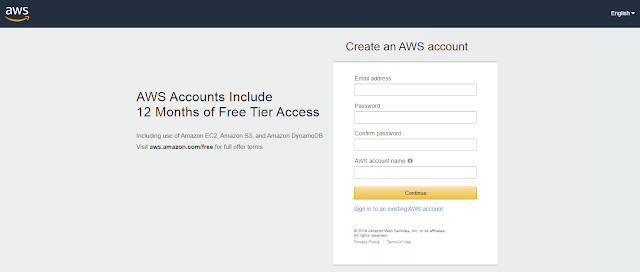Issue with Eclipse and IntelliJ when multiple jdk versions are installed.
When we are using IntelliJ and Eclipse simultaneously and if we want to use multiple/separate JDK versions then we should set environment variable as needed and then IDE should be restarted. In IntelliJ if we want to use Java 11 and in eclipse Java 8 then just add Runtime Environment to IDE setting and even if Jdk 8 is installed it will work as needed. Conclusion: Jdk 8 installed Jdk 11 is unzipped "System Environment variable" JAVA_HOME is set to Jdk 11 Eclipse and IntelliJ Runtime Env setting set to 8 and 11 respectively. It should work.