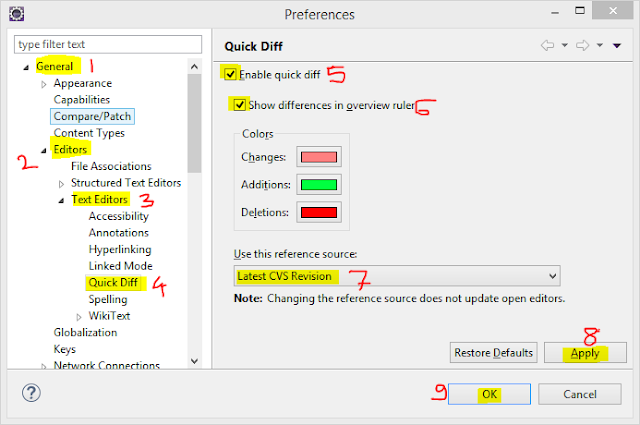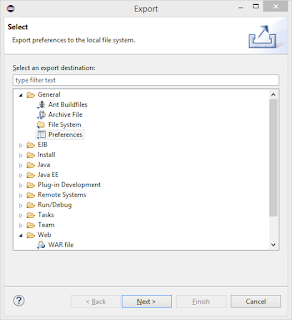Windows Sticky Notes Shortcut keys.
CTRL + L Left Alignment CTRL + E Center Alignment CTRL + R Right Alignment CTRL + B Bold CTRL + I Italic CTRL + U Underline CTRL + T Strike Through CTRL + SHIFT + > Increase Font Size CTRL + SHIFT + < Decrease Font Size CTRL + SHIFT + L (1 Time) Bullet List (●, ●, ●) CTRL + SHIFT + L (2 Times) Numbered List (1, 2, 3) CTRL + SHIFT + L (3 Times) Lettered List (a, b, c) CTRL + SHIFT + L (4 Times) Lettered List (A, B, C) CTRL + SHIFT + L (5 Times) Roman Numeral List (i, ii, iii) CTRL + SHIFT + L (6 Times) Roman Numeral List (I, II, III) CTRL + N New Note CTRL + D Delete Note CTRL + A Select All CTRL + X Cut CTRL + C Copy CTRL + V Paste CTRL + Z Undo CTRL + Y Redo CTRL + = Subscript CTRL + SHIFT + = Superscript CTRL + 1 Single line space CTRL + 2 Double line space CTRL + 5 1.5 line space