Eclipse Initializing Java Tooling Error
Following below steps can solve this issue,
Step 1: Goto Menu File -> Export It will open a Window,
Step 2: Select General -> Preferences
Step 3: Click Next
Step 4: Now check EXPORT ALL option and Select path where u want to store the preferences and click FINISH.
Step 5: Exit Eclipse
Step 6: Create a new workspace and then open Eclipse with this new workspace.
Step 7: Now again Goto Menu -> File -> Import
Step 8: Now select file exported in Step 4
Step 9: Now your Workspace is ready with your preferences, you just need to import your projects in this workspace and Now you will never face this issue of Initializing Java Tooling .
Step 1: Goto Menu File -> Export It will open a Window,
Step 2: Select General -> Preferences
Step 3: Click Next
Step 4: Now check EXPORT ALL option and Select path where u want to store the preferences and click FINISH.
Step 5: Exit Eclipse
Step 6: Create a new workspace and then open Eclipse with this new workspace.
Step 7: Now again Goto Menu -> File -> Import
Step 8: Now select file exported in Step 4
Step 9: Now your Workspace is ready with your preferences, you just need to import your projects in this workspace and Now you will never face this issue of Initializing Java Tooling .
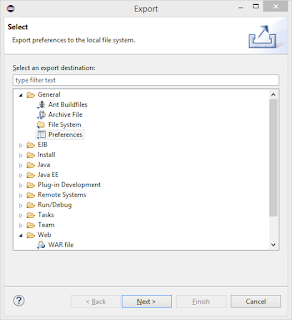

Comments
Post a Comment